How To Upload Your Product as Seller

Here are the steps to upload your product as a Seller on Myla.
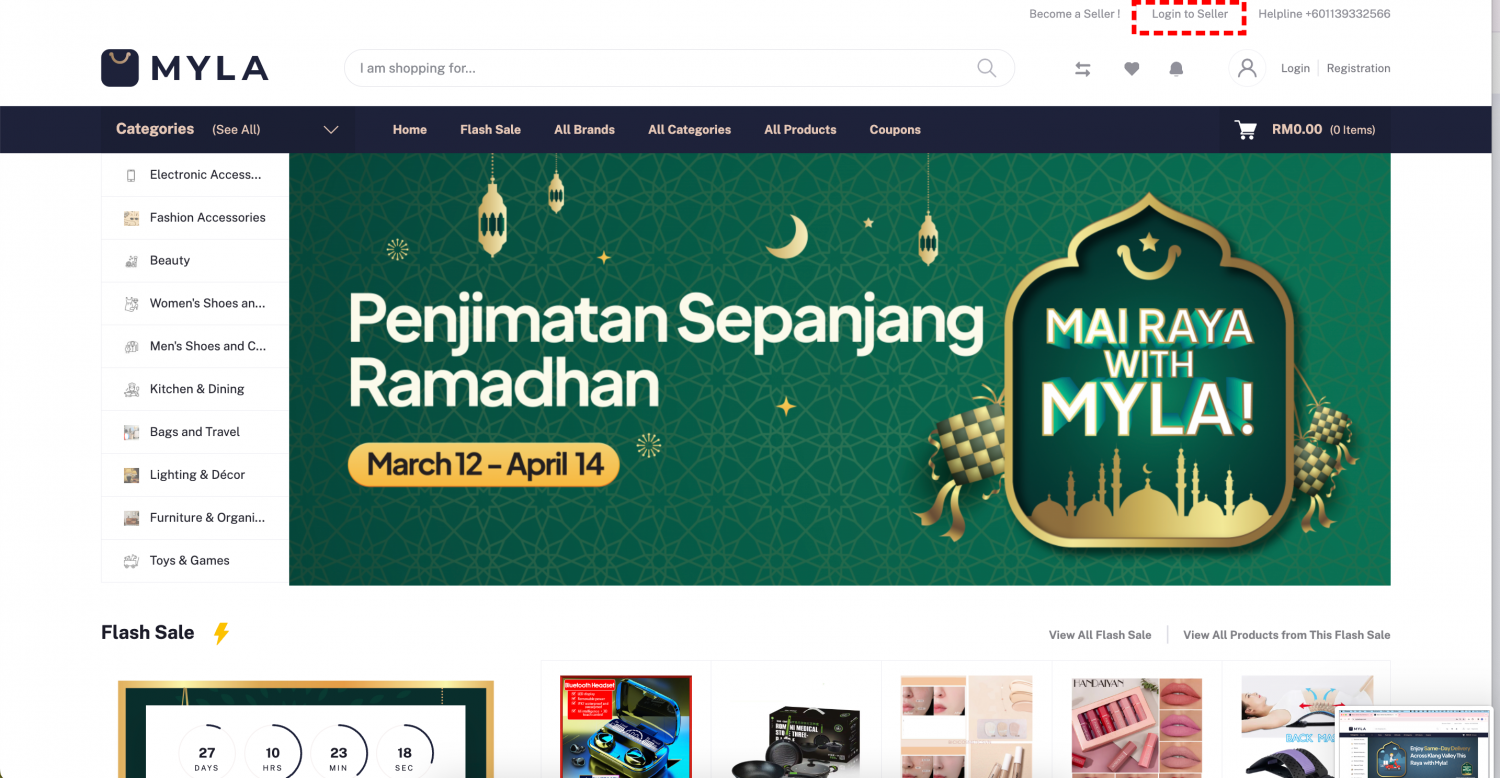
Firstly, log in to Seller Center at https://www.mylashops.com/seller/login or click Login to Seller link at the top right corner on the main page.
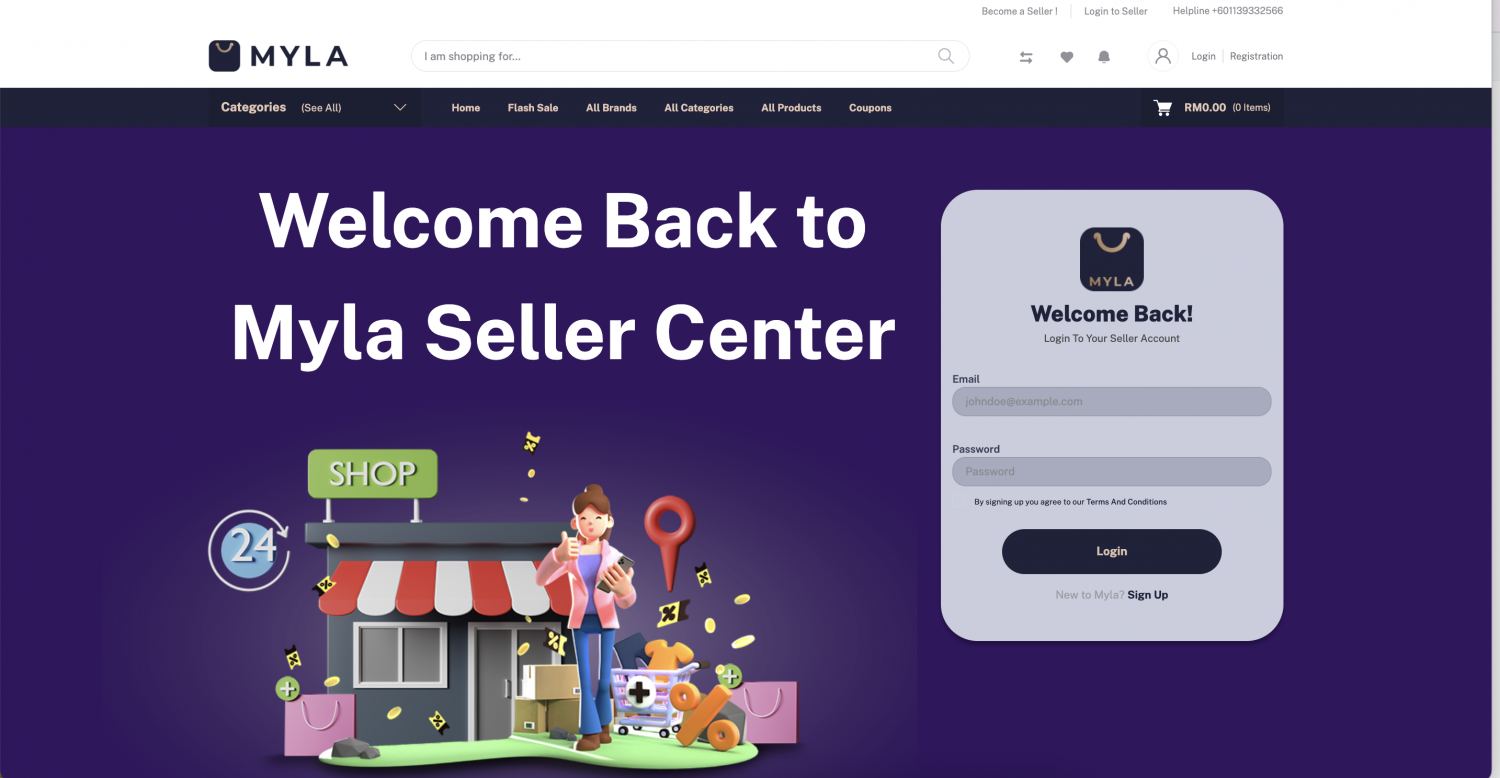
Login to your Myla Seller account or Register a new one.
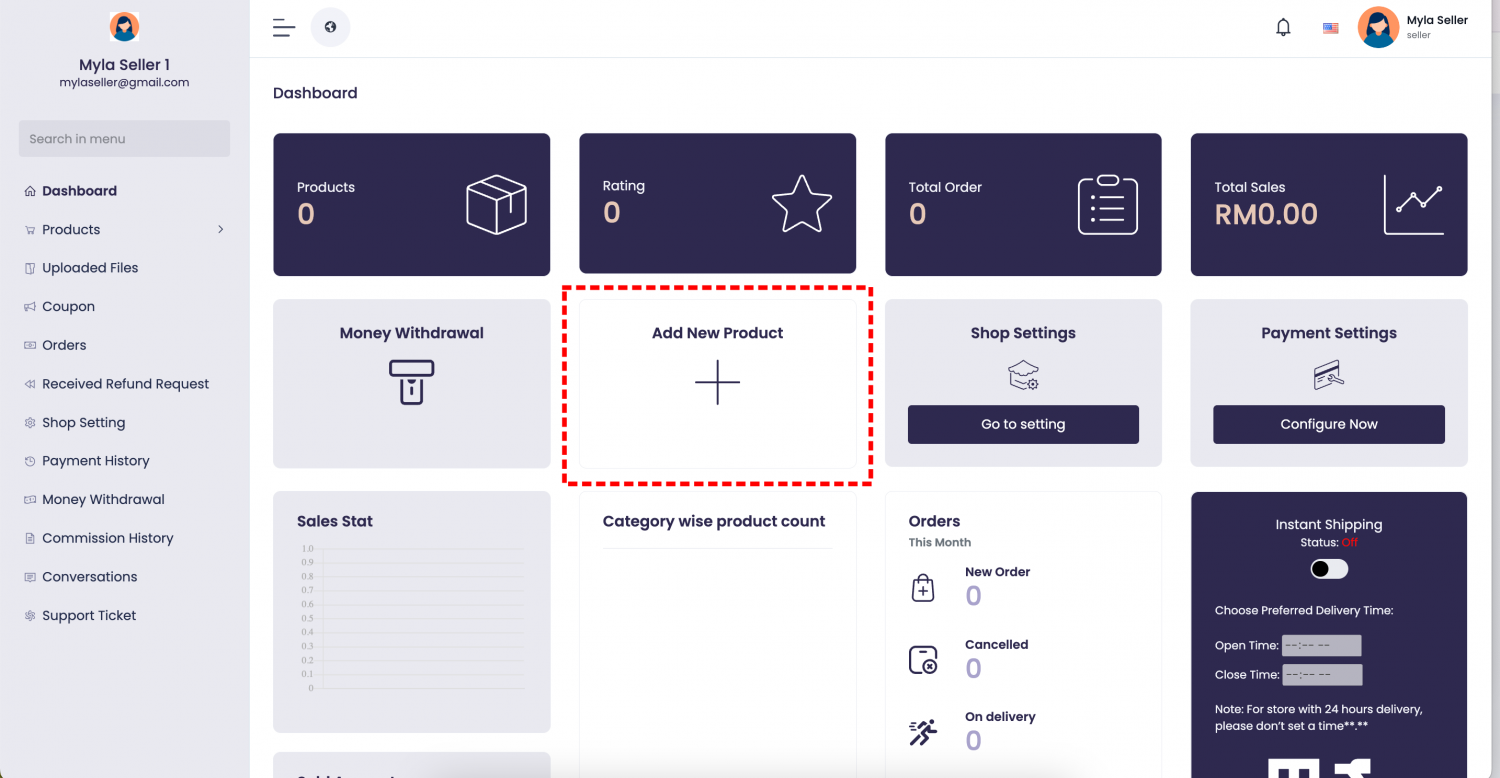
In the main dashboard, select Add New Product button in the main section.
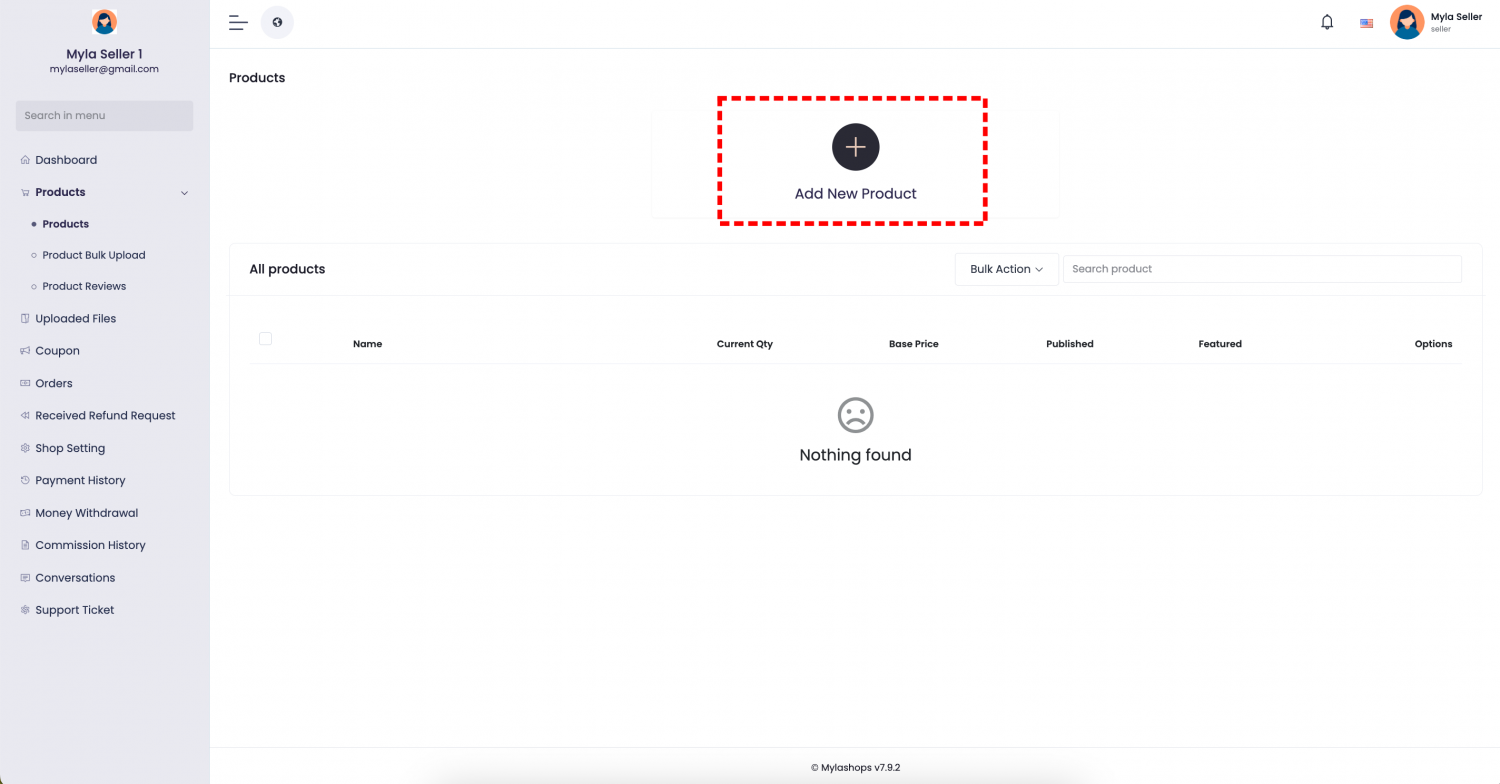
You may select the section from left side banner too - Products - Products. Again, click Add New Product.
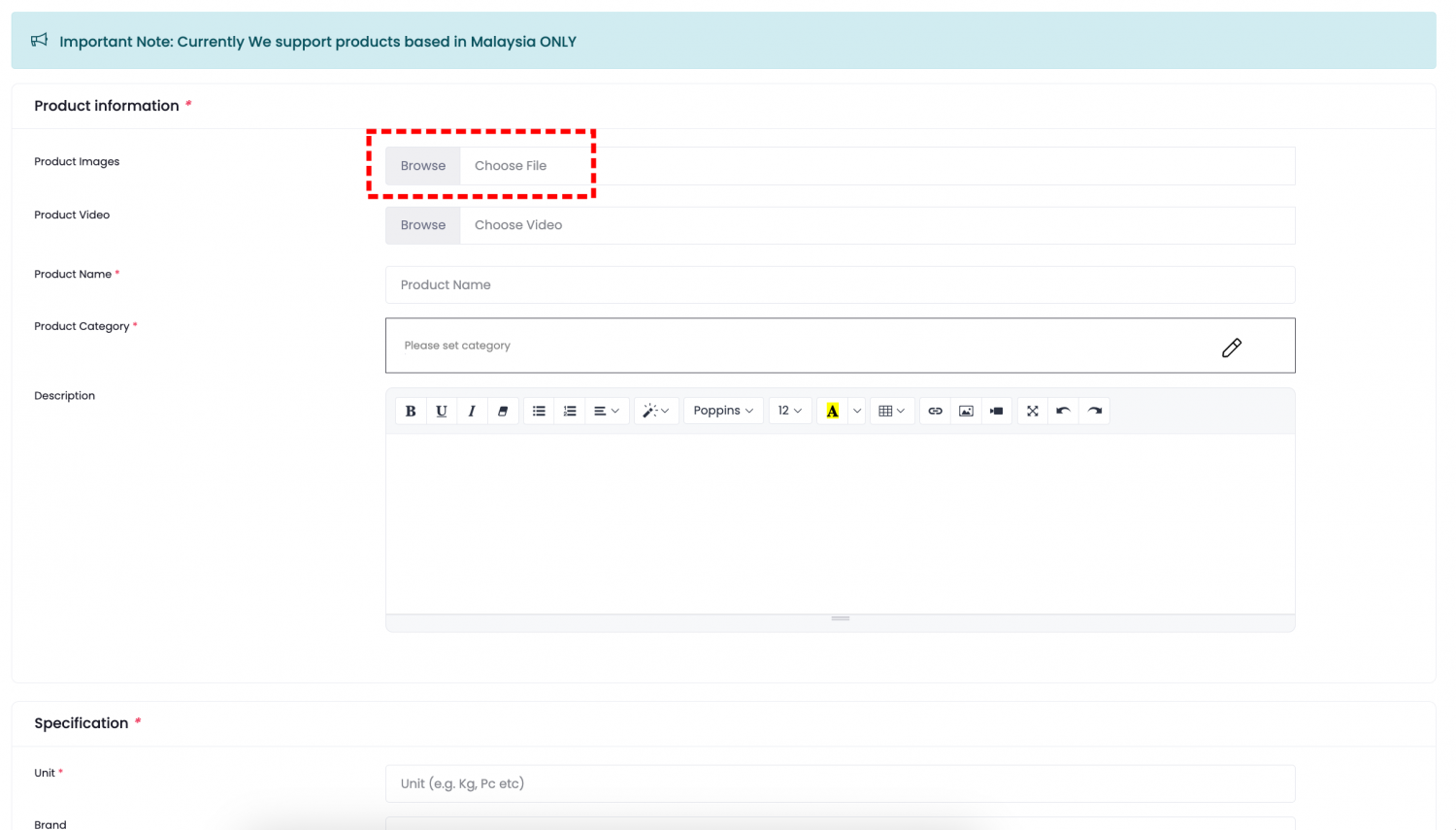
Select Browse option to load the file folder on your computer.
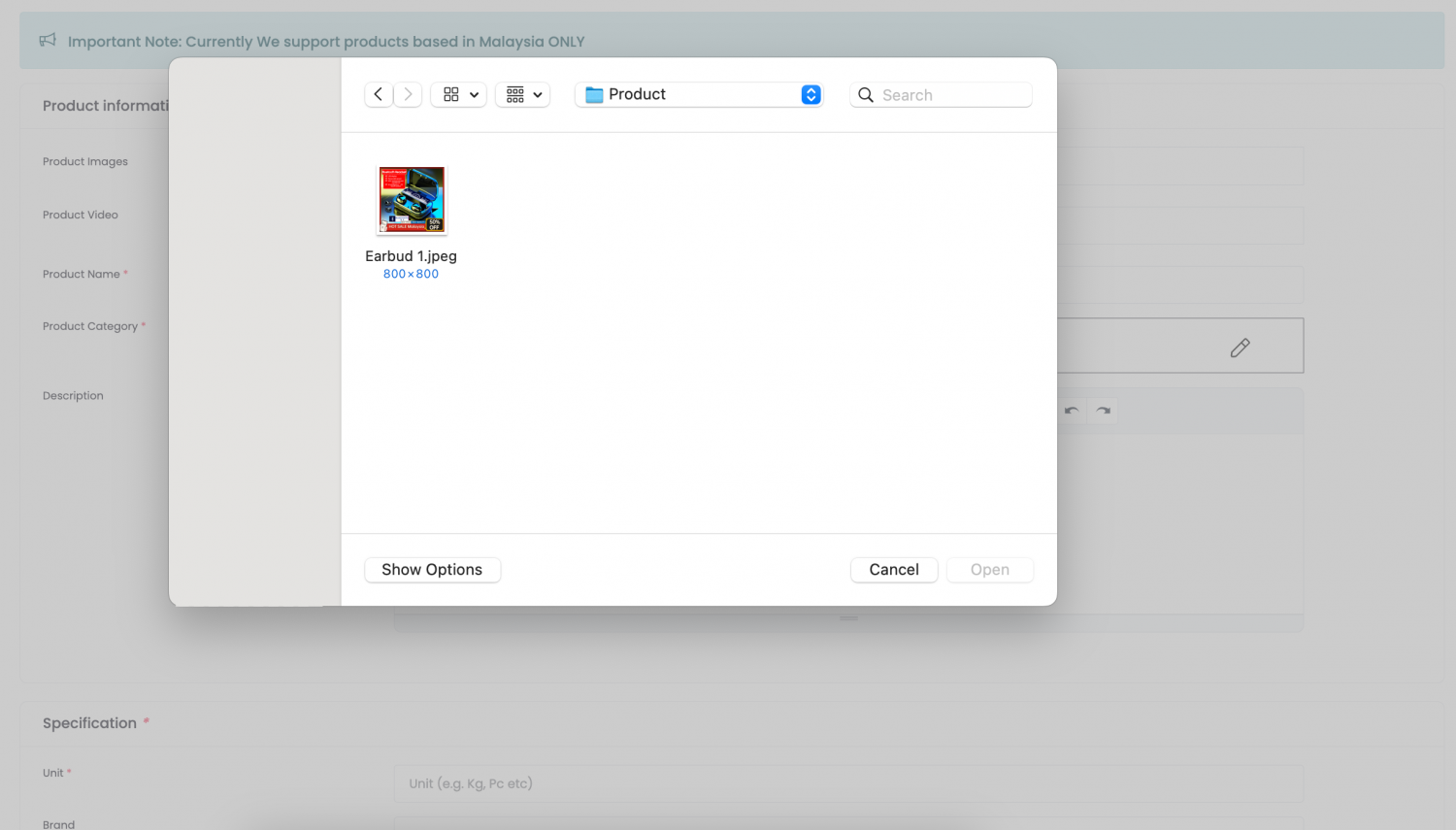
Select your product image and upload.
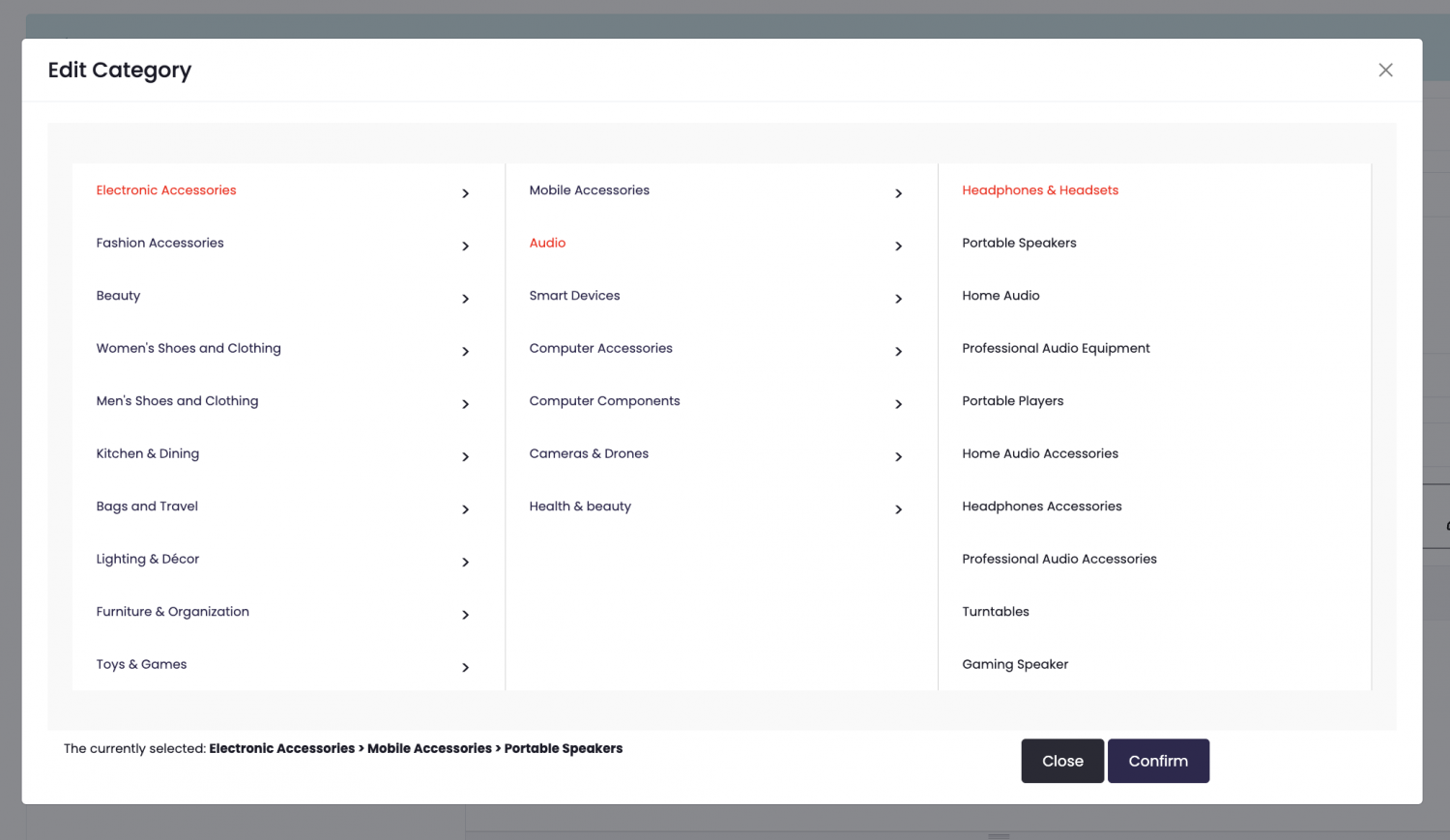
Select appropriate category for the product. If you do not find your product category, kindly do let us know through email at [[email protected]]. We will create them for you.
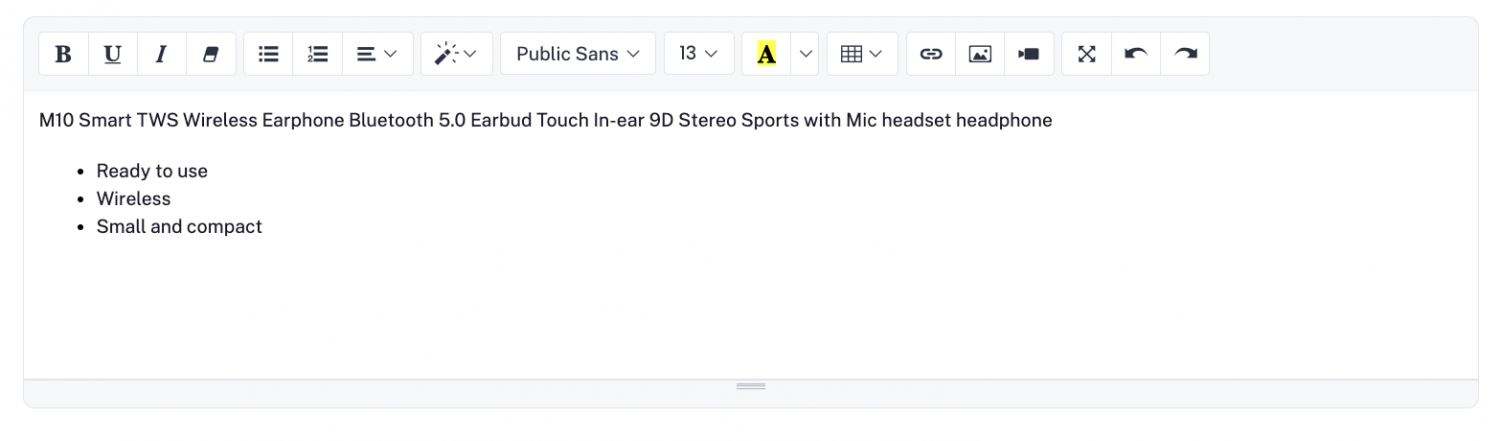
Include the description of the product in the text section. Use the rich text feature to highlight the products characteristic, benefits and other info related to it.
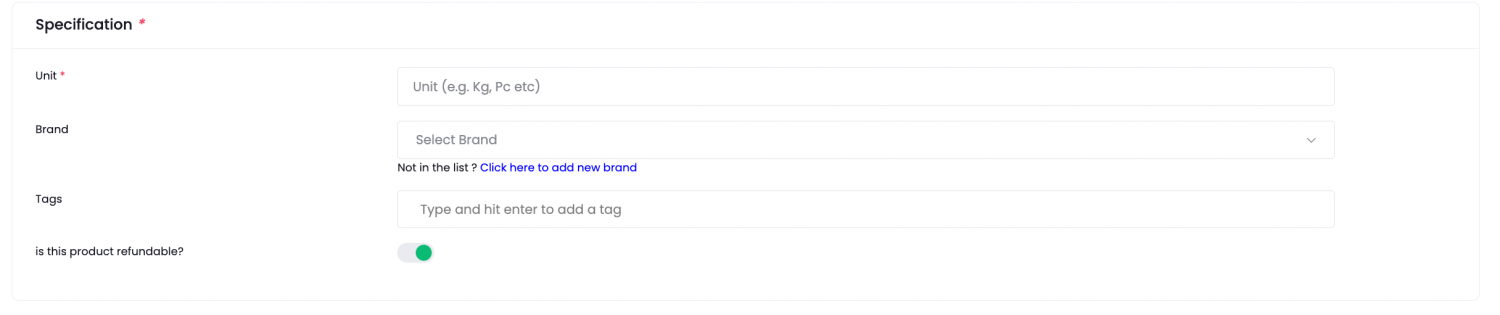
In the Specification section, you are required to include info about the product.

Depends on the product specification, include the unit used for each set of the product. It can be per Piece - 'pc' or 'set' or 'gram' or your chosen unit.
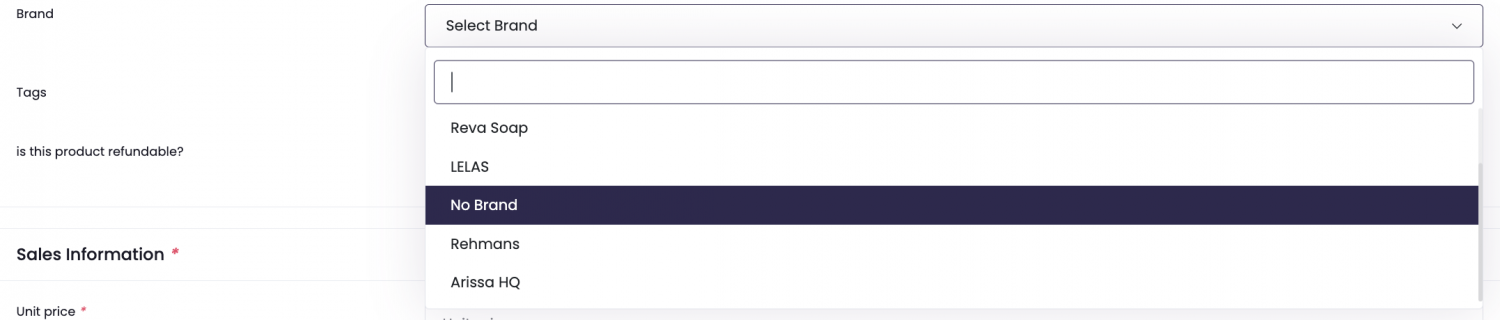
Select your product Brand from the drop down menu. If your brand is not listed, select 'No Brand'. Brands listed in the drop down list are the official Brands approved by Myla.
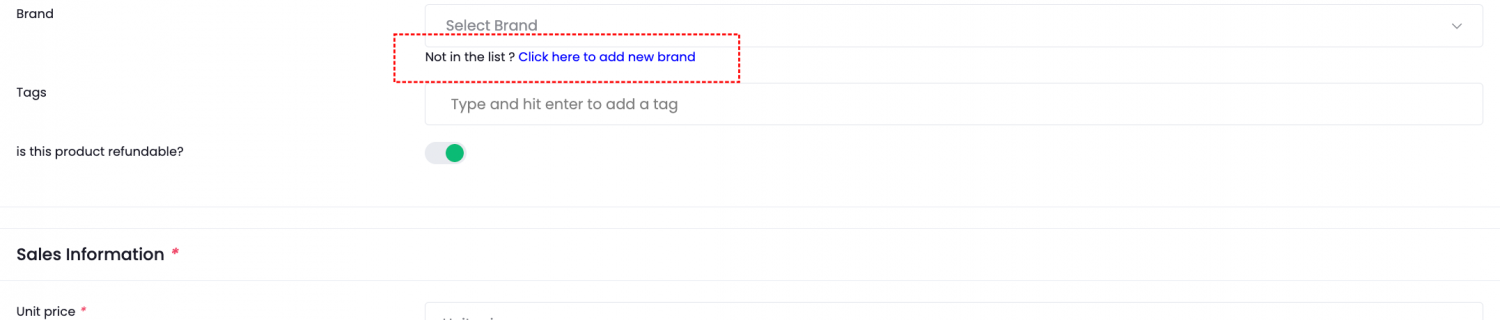
If you want to have your brand listed too on the list, you may choose the option to add a new brand name.
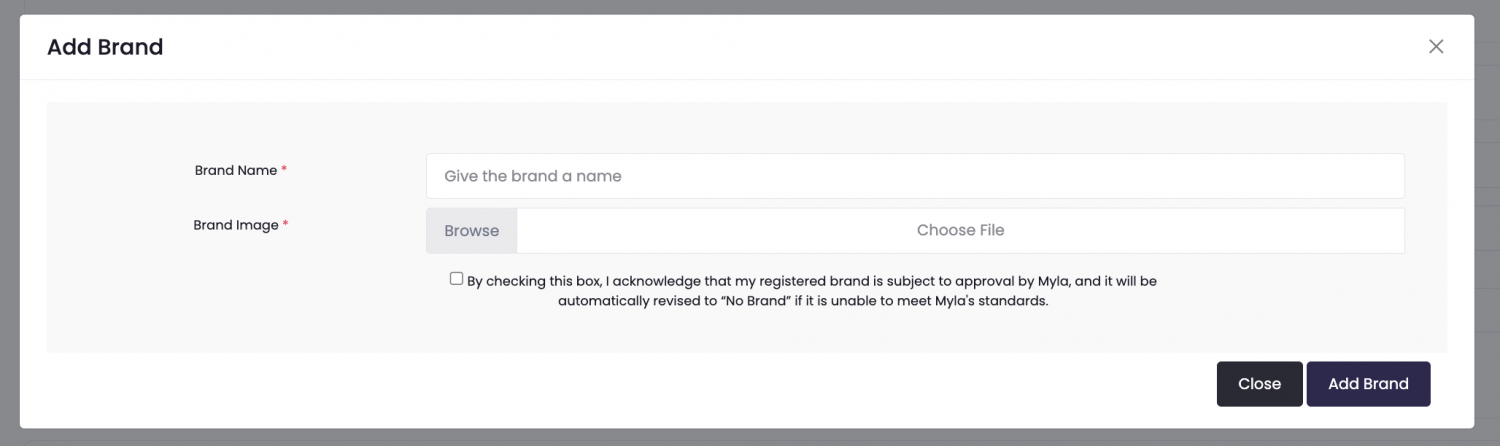
The request to list your brand will be subjected to be approved by Myla.
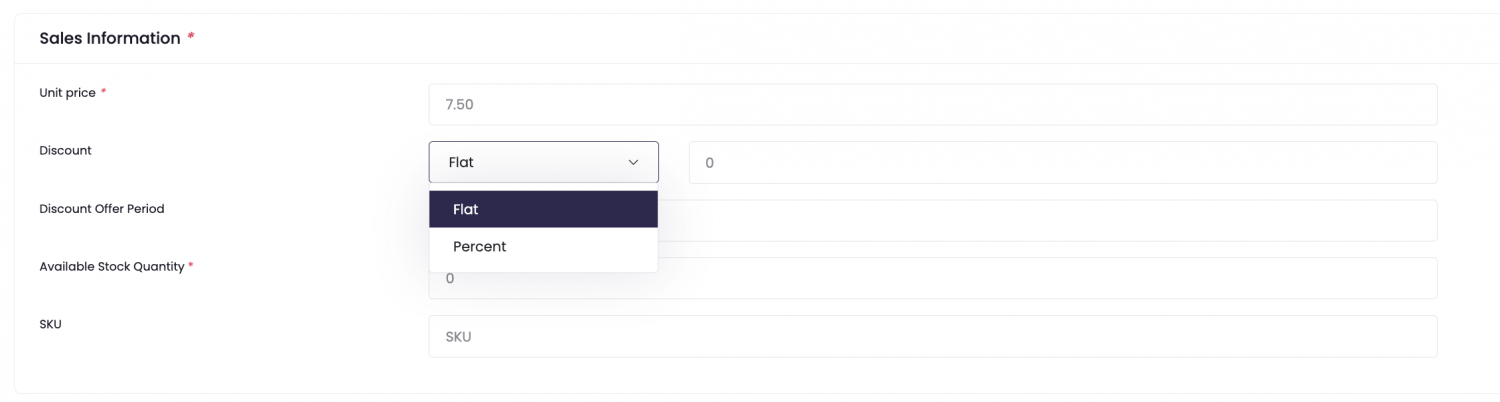
Next, you can include Discount either Flat Price (RM) or Percentage (%).
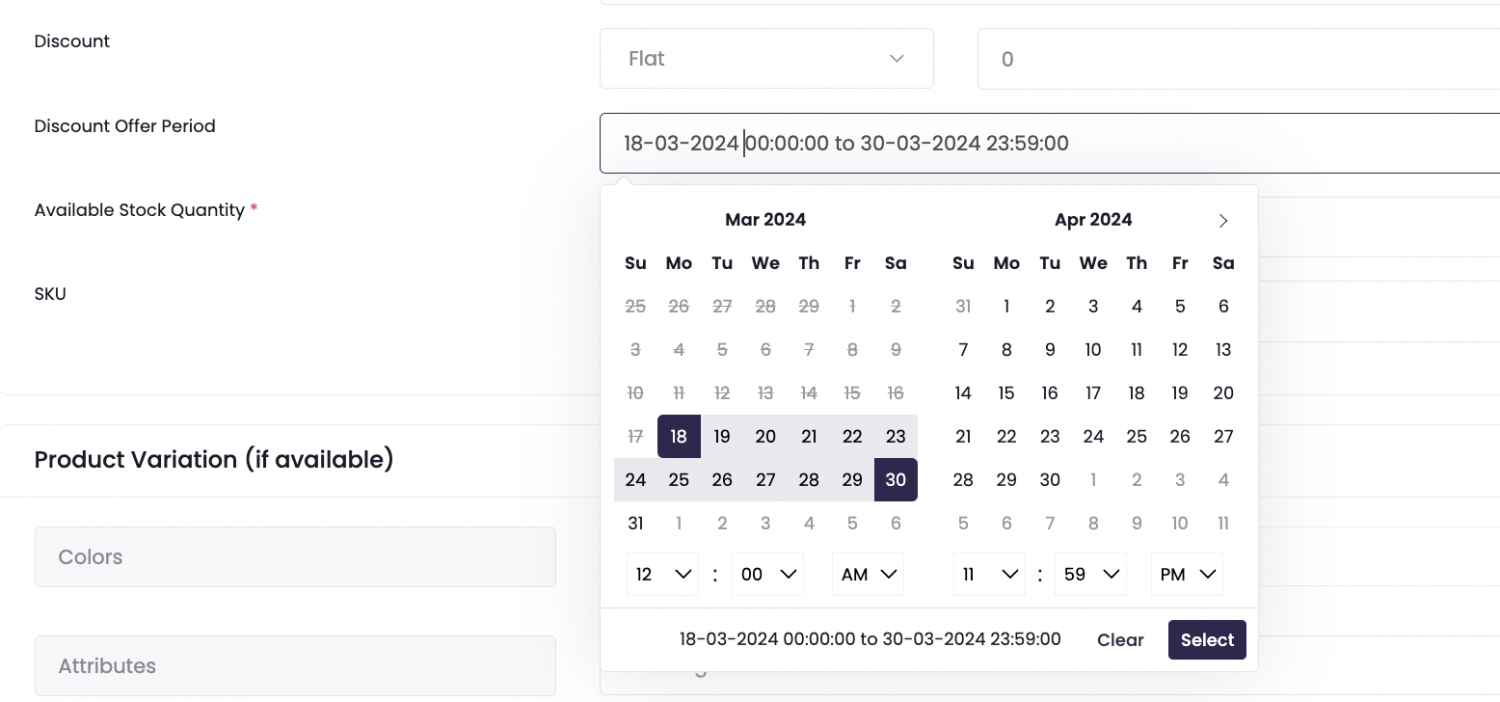
Another feature for the Discount, you may choose you own preferred set of date and time for the promotion period without following Myla's promotion.
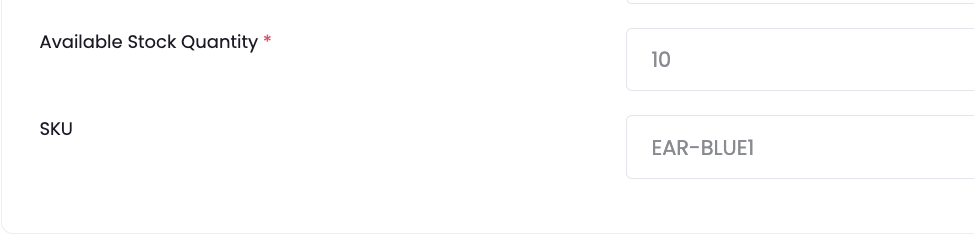
After that, include your available stock and SKU code for the product.

If your product comes in a few variations, turn on the Variation option on the corner right.
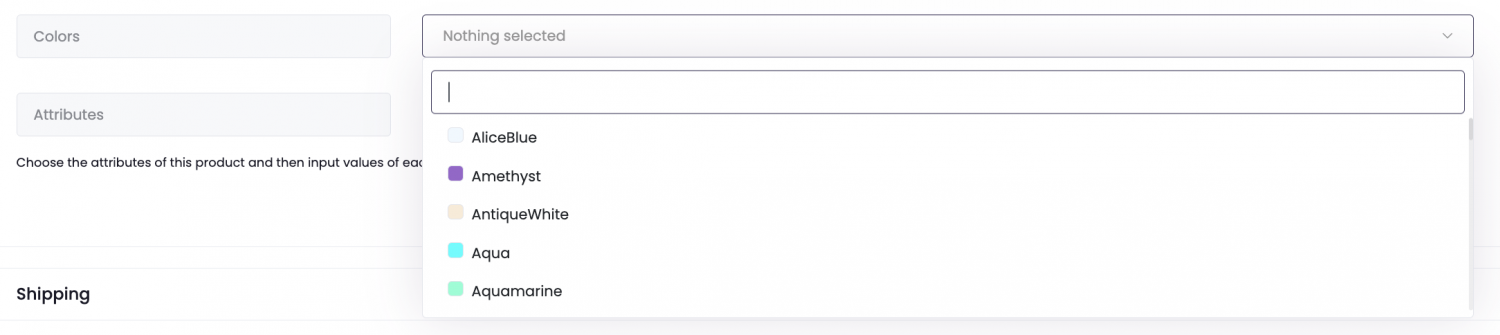
Select your product color from the list.

If you do not find the specific color, you can. make a new one from the option.
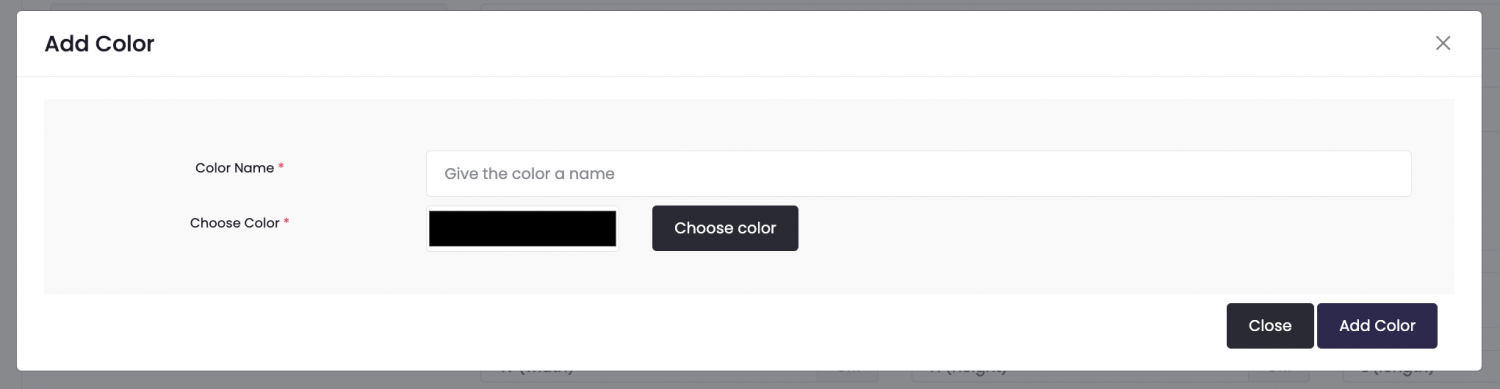
Name your new color and select the color from the color tool.
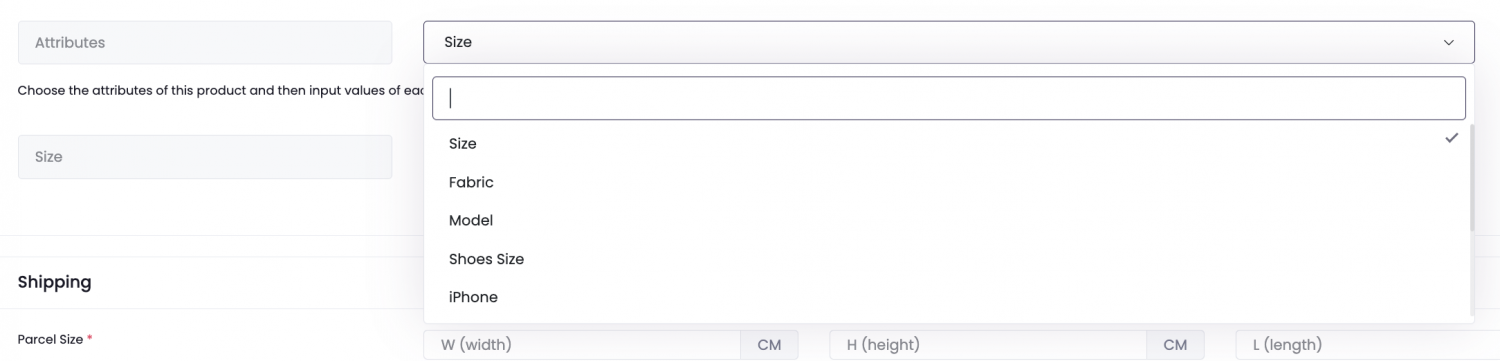
Include other Attributes if you need such as Size, type of Fabrics, Series, iPhone models and others.
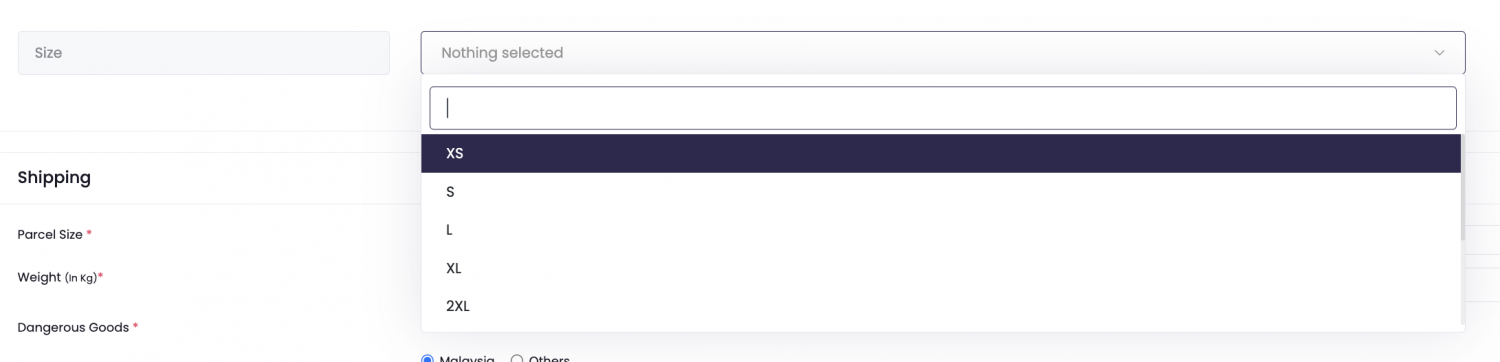
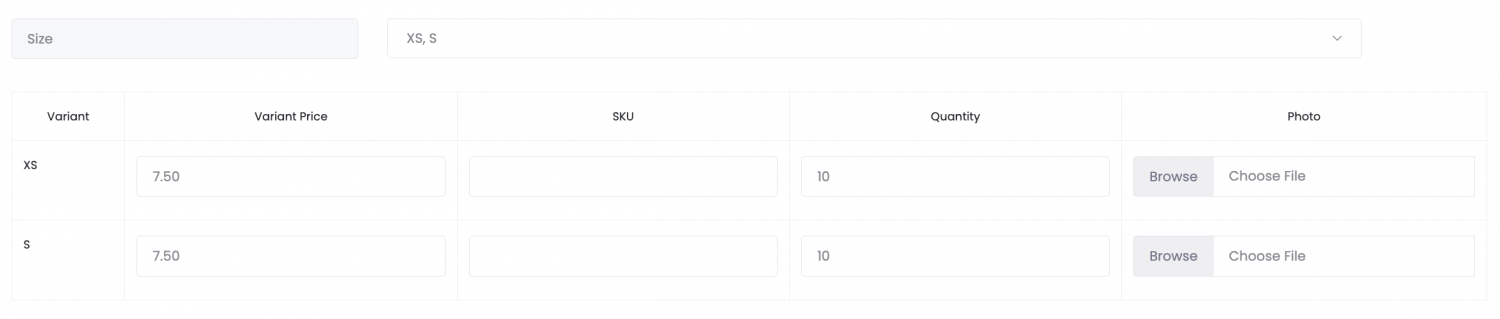
Once you have selected an Attribute, a table is produced automatically. Key in necessary information inside the table before proceed.

In the Shipping section, key in final parcel size and weight in order for the courier to generate relevant shipping cost for the customers.

Include any User Manual or extra information of the products in PDF form if you have.

Lastly, click 'Save and Publish'.

